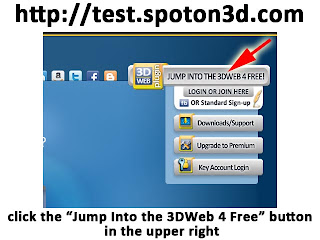 Hey everyone, great news -- we've got a new version of our 3DWeb Portal Plugin ready to test. It features more vertical screen area and some important bug fixes. And we need YOUR help testing it out!
Hey everyone, great news -- we've got a new version of our 3DWeb Portal Plugin ready to test. It features more vertical screen area and some important bug fixes. And we need YOUR help testing it out!The version that we're testing at this time is for Windows users. We will have a Mac version ready soon.
We would like to have as many members of our community try this new plugin, and give us feedback.
To try it out, please go to http://test.spoton3d.com, and click on the "Jump Into the 3DWeb 4 Free" button found in the upper right (just to the right of the social media icons).
After clicking this button, you should see the following:
Click on the "Download WorldWorks Plugin" link on this screen to start the download process.
Next, you should see a screen telling you to open or run the file. This is a typical screen that you get whenever you are asked to install something on your computer, and the exact procedure that you follow will depend upon which browser you are using. Here is the screen for Internet Explorer:
For this, you would click the "Run" button to begin the installation.
On Mozilla Firefox, you would click "Save File".
On Google Chrome, you would click on the arrow next to the file name at the bottom of the browser window, and choose Open. Then you would click "Run" on the next dialog.
For this, you would click the "Run" button to begin the installation.
On Mozilla Firefox, you would click "Save File".
On Google Chrome, you would click on the arrow next to the file name at the bottom of the browser window, and choose Open. Then you would click "Run" on the next dialog.
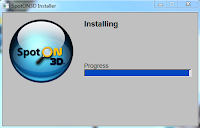 The installation should then proceed normally, with a progress bar to track the percentage complete.
The installation should then proceed normally, with a progress bar to track the percentage complete.
IMPORTANT: If you receive an error during the installation, then you will need to uninstall your current SpotON3D standalone viewer, and then download and install the most current version of the standalone viewer from our Web site at https://spoton3d.com/viewer/download/. Once the download and install have finished, then please try installing the plugin again. NOTE: this error message will normally show up if you are running version 1.1.6 of the standalone viewer.
If you are running Windows Vista or 7, you may also get a User Account Control message (the box that appears whenever you need admin rights to install). If this happens, just click Yes to proceed.
At the end of the installation, you should get a sign-in screen on top of your Web browser:
Enter your avatar's name and password in the boxes provided, then click the Login button. You should be logged in normally, and will land at the SpotON3D Welcome Hub.
We hope to get as many members of our community as we can to try out this new plugin version, so if you haven't done so already, please download it and try it out in world. And by all means, let us know what you think! If you need assistance, or need to report a problem, please email support@spoton3d.com.
Spoton3d, LLC DBA WorldWorks respects the intellectual property rights of others. If you believe anything in this article violates your or any other entities' rights, please contact us at legal@worldworks.net. SpotON3D, SpotONSynergy and WorldWorks are owned by Spoton3d, LLC. All other marks are owned by their respective owners .
------------------------------
To follow all of our blog postings, please be sure to subscribe by clicking the "Join this site" button, or by submitting an email address in the "Follow by Email" box along the right margin. And if you see something that particularly interests you, be sure to share it on your Facebook, Twitter, or other social media pages using the icons provided.
You can sign up for an account with SpotON3D by going to https://spoton3d.com/register/, or through your Facebook page at https://apps.facebook.com/webworlds/.
Also check out our SO3D Like Bytes page on Facebook, at http://www.facebook.com/TessasLIKEBytes




No comments:
Post a Comment